1_移动小球
源码https://github.com/mzkmzk/Canvas/tree/v0.1_complete_ball_more/demo/shoot_game
尝鲜在线版http://canvas.404mzk.com/shoot_game/html/1_base.html
1. 定义Canvas
<canvas id="base_1"></canvas>
2. 初始化
初始化主要有
- 初始化画布
- 准备清除画布函数
- 注册键盘监听事件
var base_1 = document.getElementById('base_1');
//定义canvas的宽度,和定义背景为黑色
base_1.width = document.body.scrollWidth;
base_1.height = document.body.scrollHeight;
var ctx = base_1.getContext('2d');
/**
* 清除画布
*/
function clear_base_1 (){
ctx.fillStyle = "black";
ctx.fillRect(0, 0, base_1.width, base_1.height); //还原掉上次的白色球
}
clear_base_1();
/**
* 注册键盘监听事件
*/
KeyPress.init();
3. 小球数据结构
vae Lead = {
/**
* x坐标
*/
x: 15,
/**
* y坐标
*/
y: document.body.scrollHeight - 15,
/**
* 半径
*/
radius: 10,
/**
* 加速度
*/
ACCELERATED_VELOCITY: 0.09,
/**
* 初始速度
*/
velocity: {'x':0,'y':0},
/**
* 最大速度
*/
MAX_VELOCITY: 3,
/**
* 记录wasd是否被按
*/
more_direction: [],
...
}
4. 移动逻辑
Canvas中更新状态是全局变化,就是我的小球要移动
- 必须把前一次的画布清除,即重绘背景
- 重新把小球定义到要移动的位置
canvas主要通过定时器更新画布
loop_game();
function loop_game() {
Lead.draw_screen();
window.setTimeout(loop_game, 1000/40);
}
这里主要是执行draw_screen();
var Lead = {
//数据结构
...
draw_screen: function(){
clear_base_1();
this.change_velocity();
this.more();
this.draw_ball();
}
}
draw_screen要执行的操作有
- 清空画布
判断按键,计算小球速度
var Lead = { ... change_velocity: function() { if (this.more_direction[65] === true) { this.more_left(); } if (this.more_direction[68] === true) { this.more_right(); } if (this.more_direction[83] === true) { this.more_up(); } if (this.more_direction[87] === true) { this.more_down(); } }, more_left: function(){ this.velocity['x'] -= this.ACCELERATED_VELOCITY; }, more_right: function(){ this.velocity['x'] += this.ACCELERATED_VELOCITY; }, more_up: function(){ this.velocity['y'] += this.ACCELERATED_VELOCITY; }, more_down: function(){ this.velocity['y'] -= this.ACCELERATED_VELOCITY; }, ... }根据小球速度,计算小球下次该出现的坐标
vae Lead = { ... more: function() { this.x += this.velocity['x']; this.y += this.velocity['y']; }, ... }画出小球
draw_ball: function(){ ctx.beginPath(); ctx.fillStyle = 'white'; ctx.arc(this.x +this.radius, this.y+this.radius, 10, 0, Math.PI * 2, true); ctx.closePath(); ctx.fill(); },
5.键盘监听
var KeyPress = {
init_key_up: function() {
document.onkeyup = function(e) {
e = e || window.event;
Lead.more_direction[e.keyCode] = false;
}
},
init_key_down: function() {
document.onkeydown = function(e) {
e = e || window.evnet;
Lead.more_direction[e.keyCode] = true;
}
},
init: function(){
this.init_key_down();
this.init_key_up();
}
}
6 展示